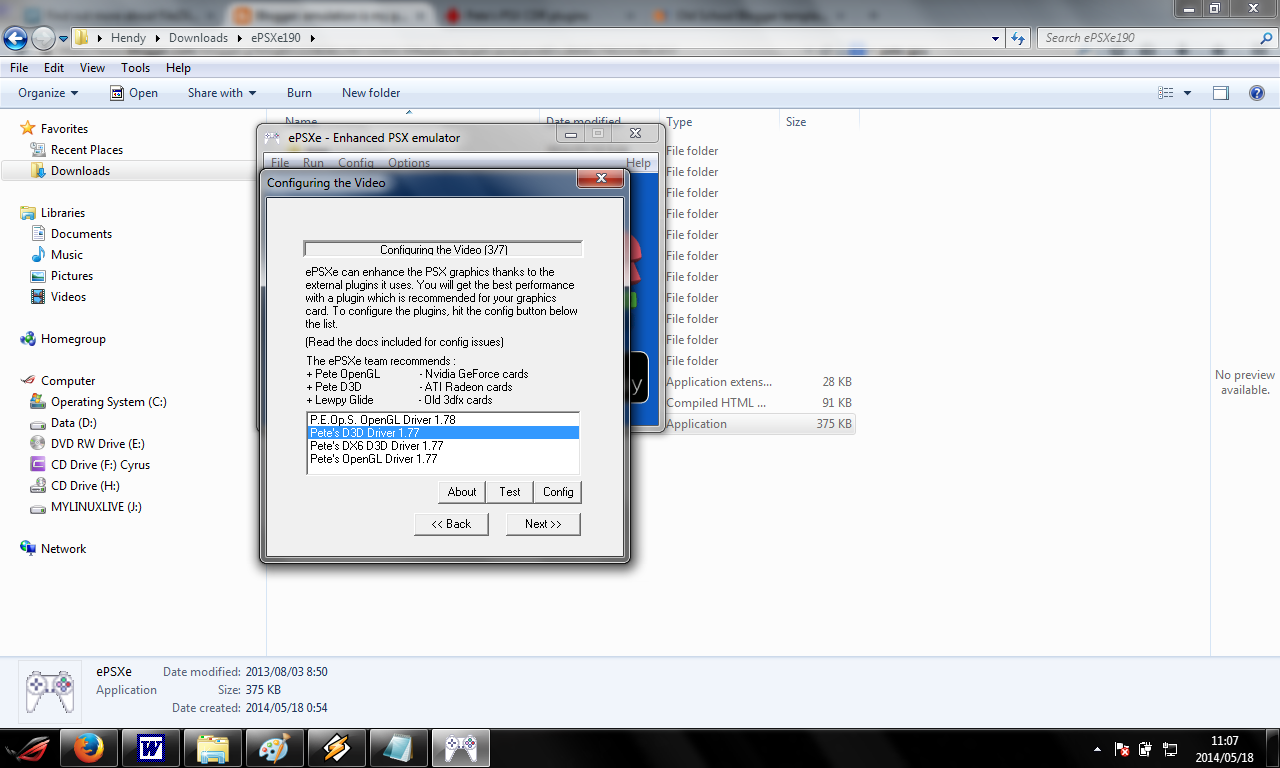The real savior of video games and how the video games survived
The real savior of
video games and how the video games market survived
Video
games keep getting better and better each year. The video games industries have expanded
beyond the expectations and it became cultural phenomena. Nowadays, millions of dollar
was spent to develop and produce AAA games titles such as Grand Theft Auto, and
Final Fantasy series. Games have become giant industry like Hollywood and some
universities such as Digipen even taught programming specialized in game making
Now
imagine if the video games that you happen to love and know disappear right
even before you were born.
The
culprit was the video game crash during the mid of eighties (it was 1983 to
1985 to be exact). At that time, video games have lost their appeal in the market.
With many bad quality titles still being unsold, most of the big player in
video game industry like Atari went bankrupt. Accordingly, the recession and
the lack of interest, video games was about to disappear eternally from the
earth (enter sad music here)
It
all went hopeless until (enter Xenogears’ “flight” theme here) Nintendo Entertainment
system arrives in the scenes. The hero was a game named Super Mario Brothers, a
colorful side scrolling plat former featuring a plumber with mustache. The
players’ objective were to guide Mario reaching the next castle while avoiding
harmful traps and enemies along the way
The
addicting game play and high quality graphics (at that time) turned the public
attention to the new Nes and video game industry slowly revitalized.
 |
Learning
from the past mistake of video game crash, Nintendo created a licensing system
to check the quality of the games that appeared in the console. The new
licensing system was made so that the next games would get a quality control
before entering the market place
If
Nintendo did not make appearance in 1985 and revitalized the industry, maybe we
could never know game titles like Skyrim, God of Wars, Call of Duty and the
other games. And for that reason, it is no exaggeration that some people
considered Super Mario Bros as the best video games title of all time
Source of article
http://en.wikipedia.org/wiki/North_American_video_game_crash_of_1983