step by step Installation of Epsxe emulator (English)
English tutorial of
using PSX emulator “EPSXE”
About
PSX
PSX
A.K.A Sony Playstation A.K.A Ps one was a console video game using a standard
cd format which took the market of console video game in the mid of nineties.
Not only that the Psx was capable of displaying a full 3D environment in the
video game, it also supported the Video and CG format which was quite rare for
that time (the competitor for using CD format was Panasonic 3do)
About
Epsxe
Epsxe
is a Sony Playstation emulator run in Window, Linux, and Android environments.
The Epsxe have been around for years and the compatibility as well as the
stability of the emulator have been proven to be the best of its peers. Almost
all games can work in Perfect state or even better in a modern computer. Hopefully
using this article, audience can do the installation of epsxe and start playing
their favorite oldies title in a High Definition ^-^
This
tutorial will explain how to setup the emulator in the Microsoft windows.
In
order to get the emulator please visit www.epsxe.com.
In that site you can find a download tab under the news word. Up to this
article made, the emulator is already come in a version of 1.9
There
will be many choice of epsxe versions available. Click the left mouse button in
the epsxe v1.9.0 windows and you will be given the choice to save the zip file.
Save the file inside your computer /download folder
To
extracting the zip file, you can install a winrar (demo version) or you can
find a 7z program (which is free). Find them in www.winrar.com
or www.7zip.org or you can extract the zip
file directly (in win7) by clicking the right mouse button and click the open
tab then extract.
In
order to get the program up and running, you need to get two additional
download. You need to download the BIOS (Basic Input Output System) as well as
the plugins for the epsxe since the original epsxe software doesn’t provide
with either of them.
Reader
can visitwww.pbernert.com/html/gpu.htm
and find the psx gpu plugin tab. Please find the video plugins that supported
in windows. In this example, we will download Pete Windows psx GPU
In
order to get the audio plugin, reader can click the tab of Psx Spu Plugin. We
will download P.E.Op.S. DSound PSX SPU
In
addition, we also need the CD Rom plugin for the epsxe. Please go to the tab of
Psx cdrom plugin and download P.E.Op.S. PSX CDR
In
order to get the BIOSes, you can search the google by typing PSX bios. Most of the emulator site will provide the bios download or you can
also dump your own Bios using a bios dumper.
Extract
the zip file epsxe 1.9 to the new folder (it is better if you create a separate
folder like games or emulation to save the time later). Inside the folder epsxe
1.9, you will find a folder plugin and bios. Please extract the Pete windows PSX plugin, P.E.Op.S. DSound PSX SPU, and P.E.Op.S.
PSX CDR to the plugin folder
and put or extract the bios in the bios folder
Just
click the left mouse button in the epxe 1.9 application. It will start the
configuration wizard, which ask you to set the epsxe first. Click config
Chose
the bios that you want to use then click next
Chose
the video plugin. If you already have a modern graphic card and your computer
can play graphic heavy video games, try the D3D driver or Pete’s Open GL
driver. If not you can opt to use the pete’s soft graphic which is not as
flashy/smooth but take less CPU Power
Click
Config to configure the video
In
order to get the quality of high definition with the resolution of 720p, change
the desktop resolution to 1280x720 or even higher if you like.
In
addition, if you want softer and better texture (especially if you are playing
a 3D games) change the texture quality to R8G8B8A8 dan texture filtering to
extended + smoothed sprites
Klik
Ok then click next
Choose
epsxe Spu (Sound Processing Unit) core 1.9 then click next
Choose
Epsxe CDR WNT/W2k core 1.7.0 then click next
Click
controller 1 to configure the buttons
After
setting the keyboard button click Ok then click next
Congratulations,
your Psx have been configured. Next we will go to how to play the game
To
play Epsxe
Find
the epsxe 1.9 application and click the left mouse button twice
Put
your Psx games in the CD Rom drive or you can opt to use CD image/iso (which I
will post later)
Click
file then left click run CD rom
Enjoy
your game ^-^











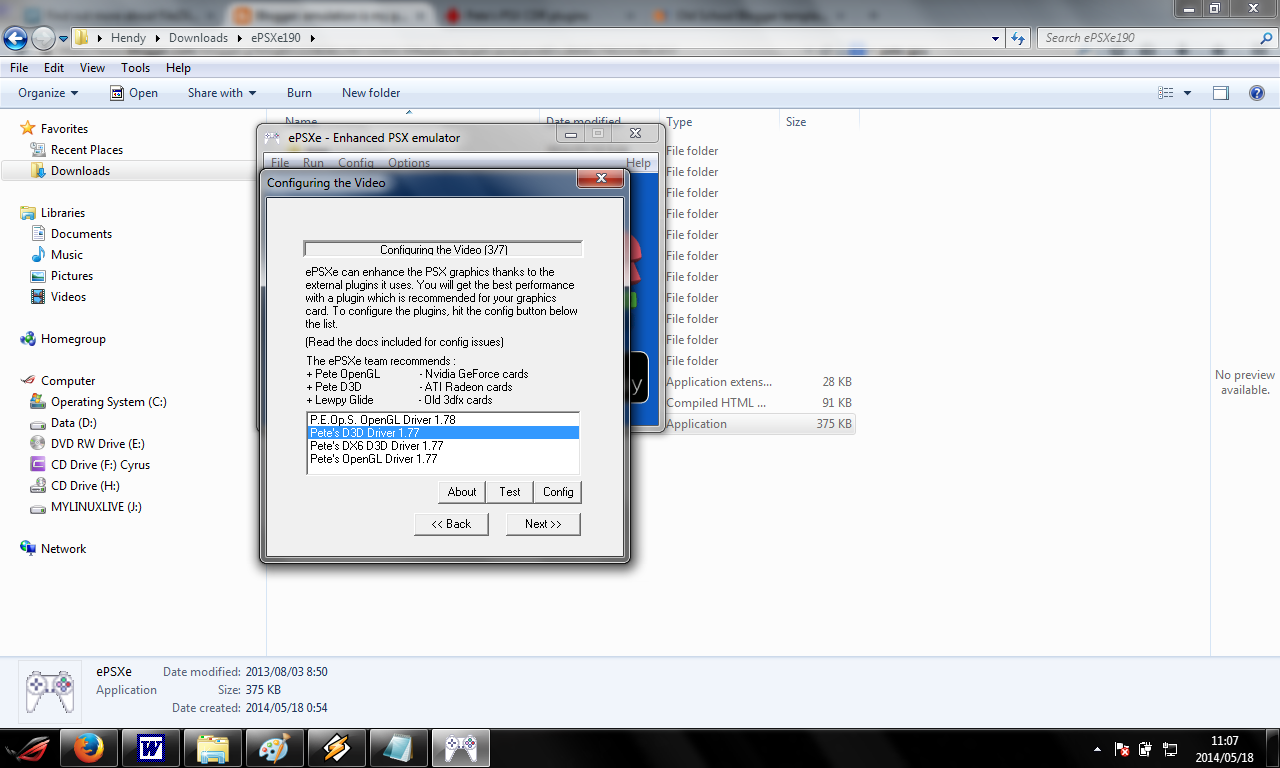









0 comments:
Post a Comment